Closing employee account
- Navigate to Employee in the left sidebar.
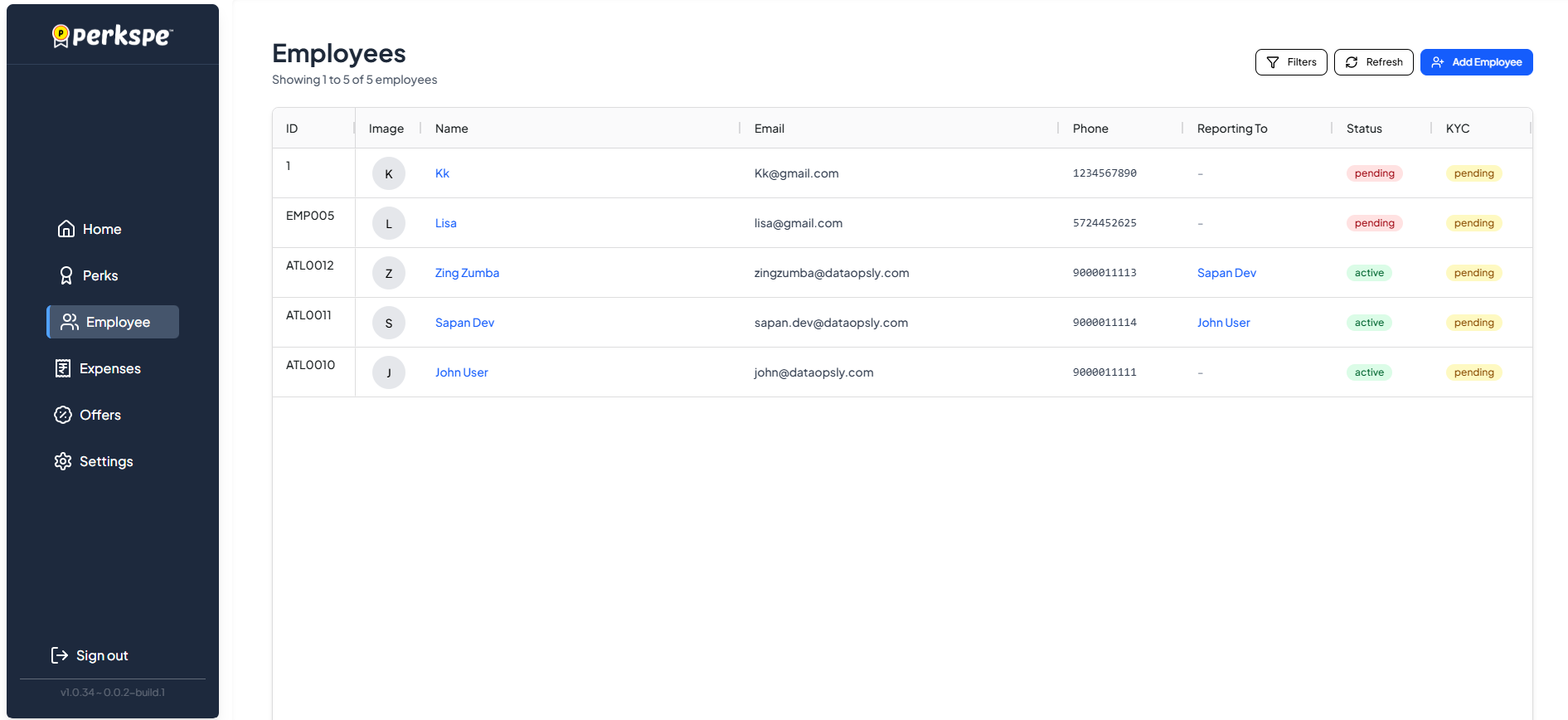
Closing an Employee Account
-
The process to permanently close an employee's account involves several confirmation steps to prevent accidental deletion.
-
From the employee list, select the employee whose account you wish to close.
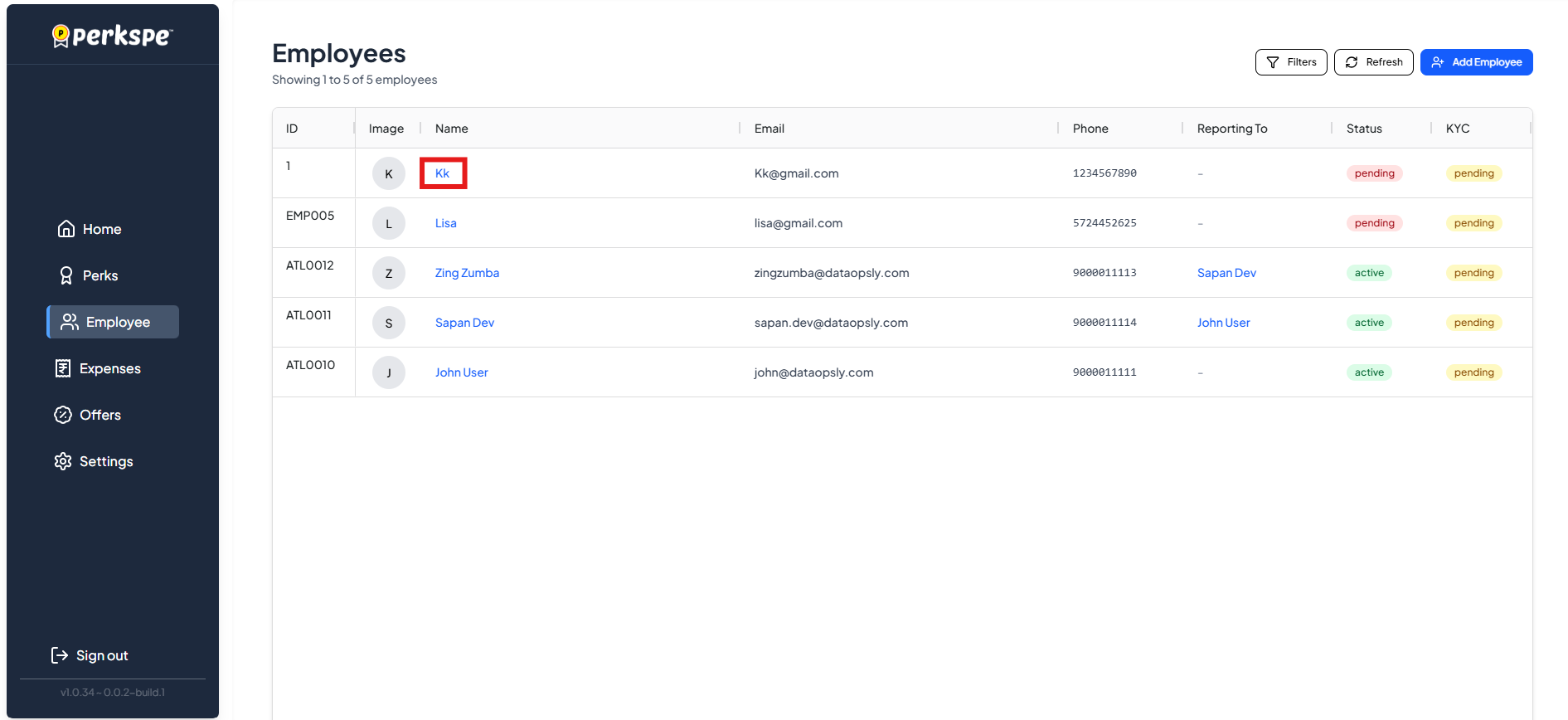
-
Go to the Settings tab on the employee's profile page.
-
In the "Danger Zone" section, you will find the option to "Close this employee".
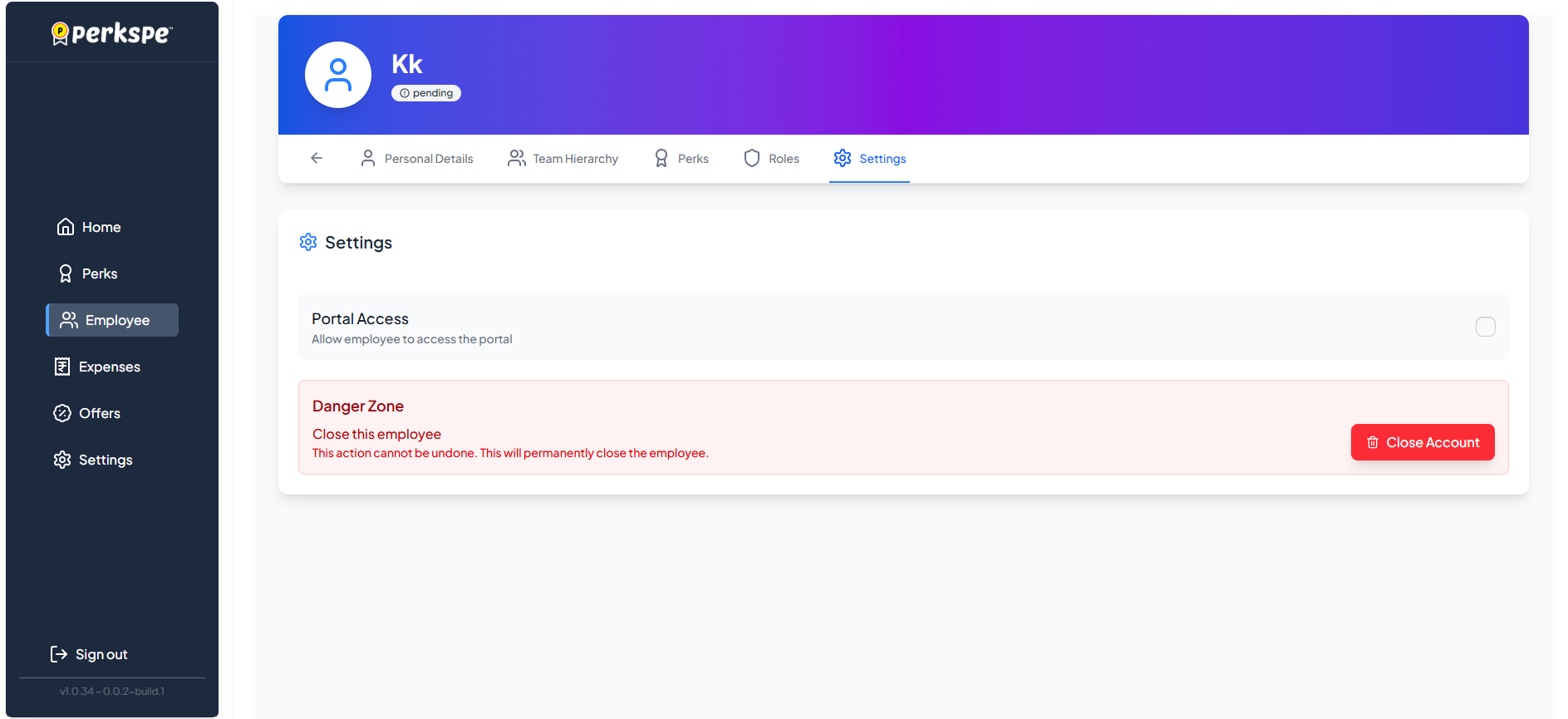
- A warning message states, "This action cannot be undone. This will permanently close the employee".
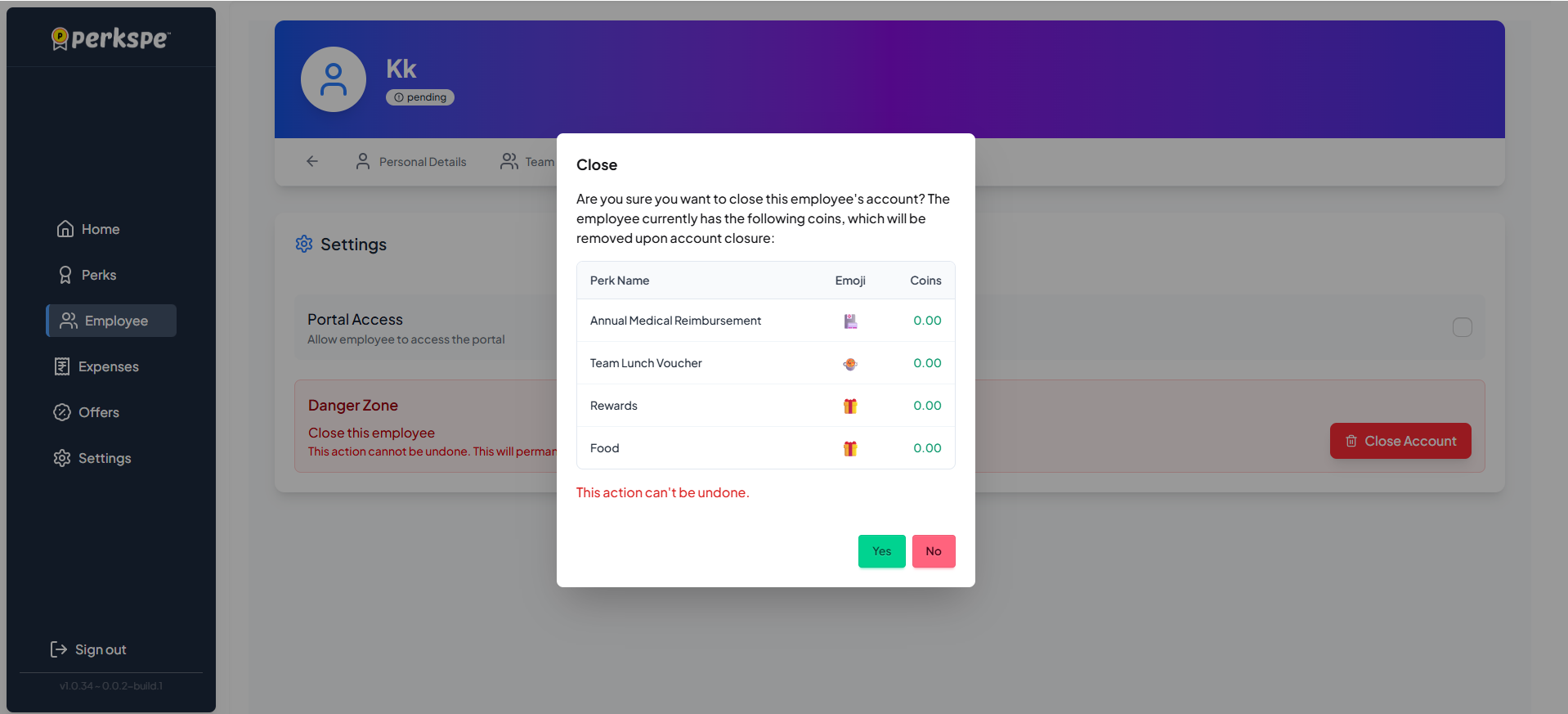
- It warns that the employee's coins will be removed upon account closure and lists the current coin balance for each perk
Final Confirmation
-
After the initial confirmation, a "Final Confirmation" window appears.
-
It gives a final warning that the "Employee will be permanently closed".
-
To finalize the action, you must type the employee's full name into the confirmation field.
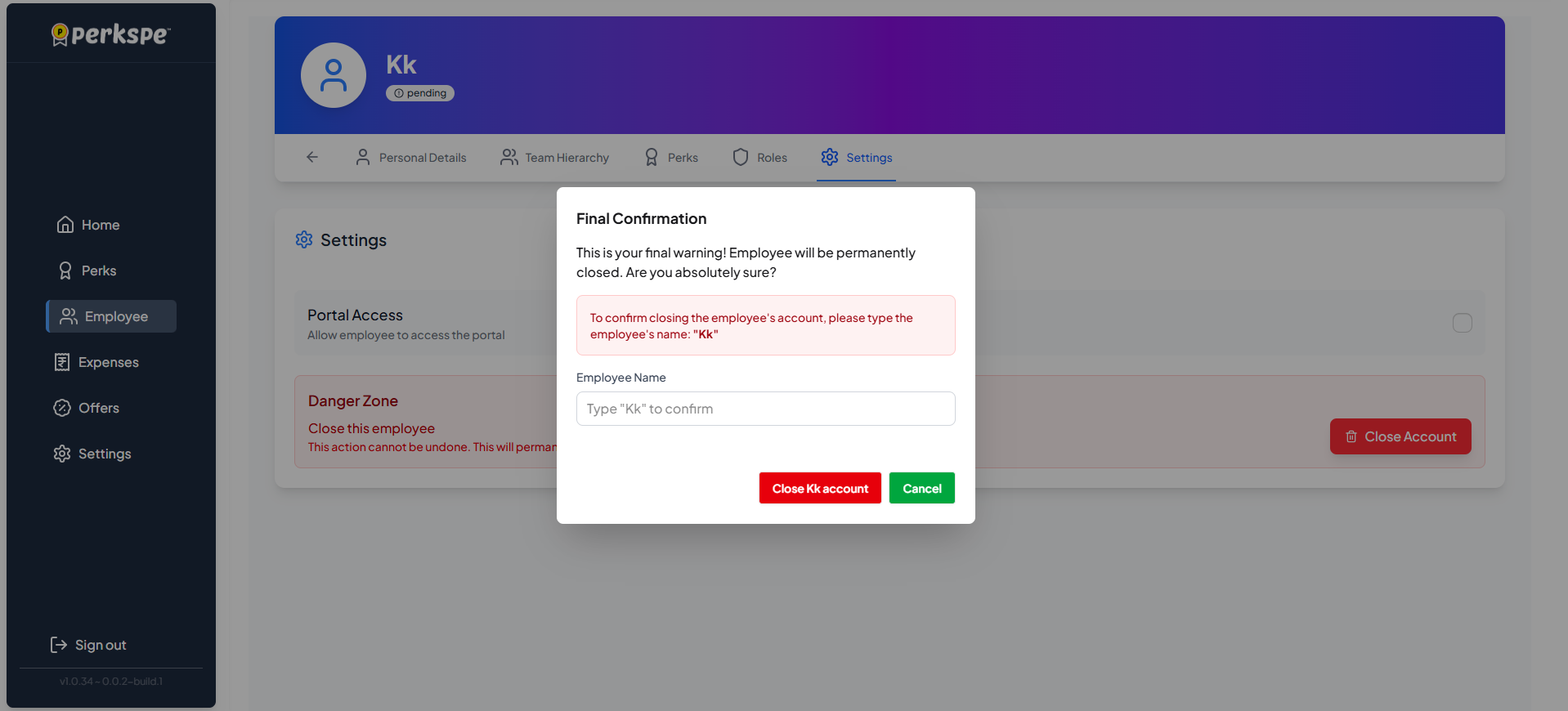
- Click the "Close Kk account" button to permanently close the account.
- After successful closure, the employee's status in the profile header will change to "close".
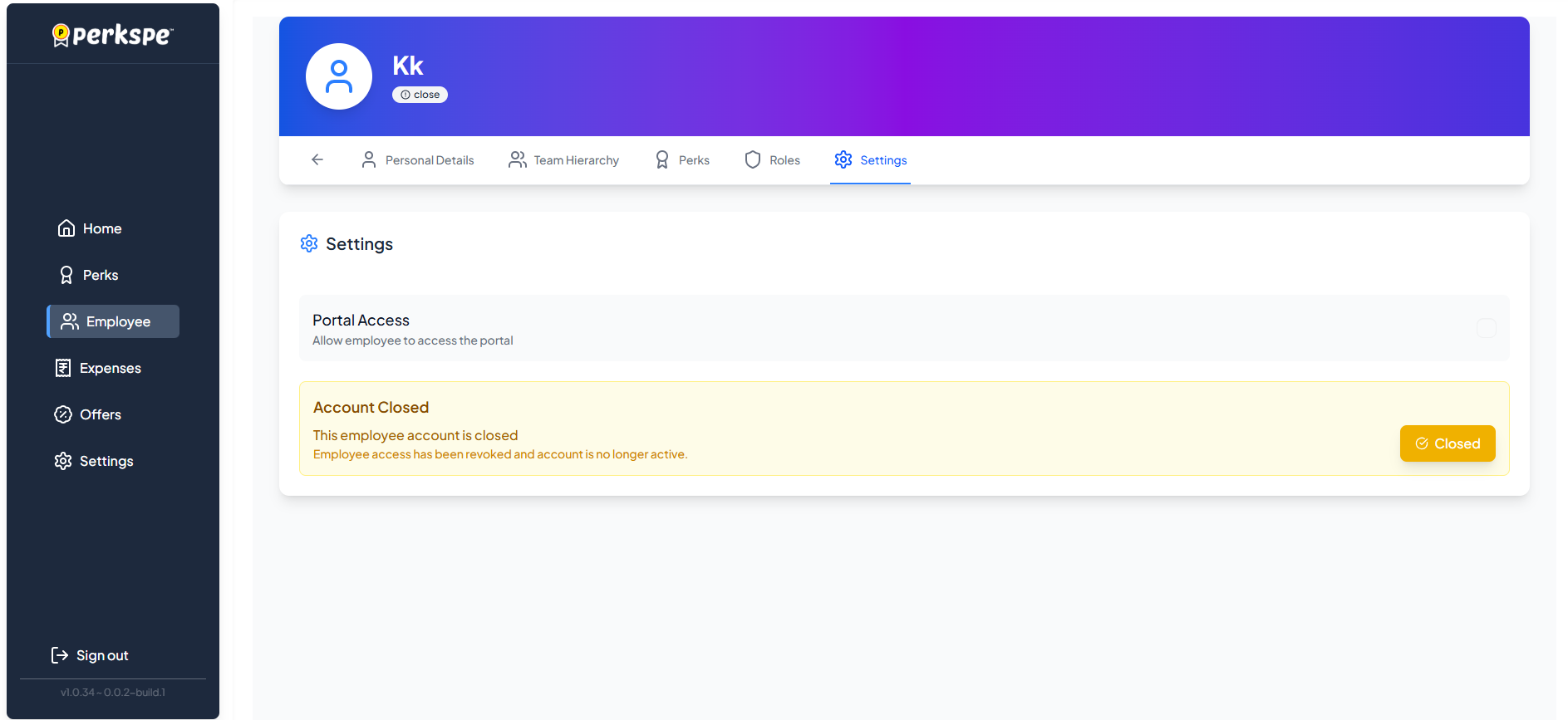
- The "Settings" page will display an "Account Closed" message, confirming that "Employee access has been revoked and account is no longer active".